On an ARM board
Pre-requisites
- An ARM board with at least 512MB RAM
- A power supply (either an adapter or a USB cable) for your board;
- A microSD card: 16GB capacity (at least), class "A1" highly recommended (such as this SanDisk A1 card);
- A reasonable ISP, preferably with a good and unlimited upstream bandwidth
- An ethernet cable (RJ-45) to connect your server to your router.
- A computer to read this guide, flash the image and access your server.
Each ARM board is different and there might be specific instructions for your board.
Please follow the Armbian documentation first!
Download the Armbian image
You should download the Armbian Bookworm (Debian 12) image from your vendor's or Armbian's website.
Flash the Armbian image
Now that you downloaded the image of Armbian, you should flash it on a microSD card
- With Etcher (recommended)
- With USBimager
- With dd
Download Etcher for your operating system and install it.
Plug your SD card, select your image and click "Flash"
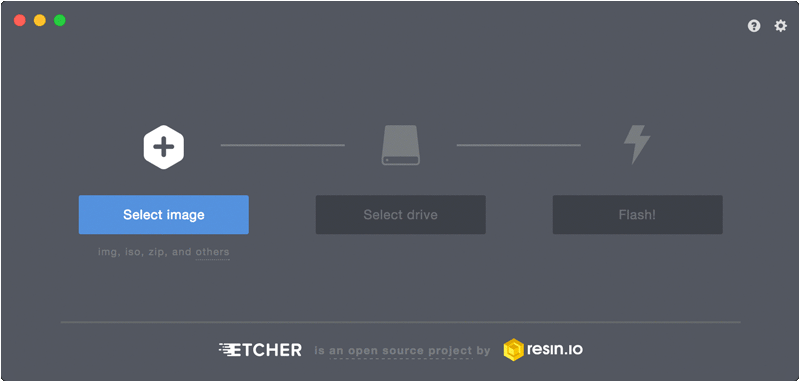
Download USBimager for your operating system and install it.
Plug your SD card, select your image and click "Write"
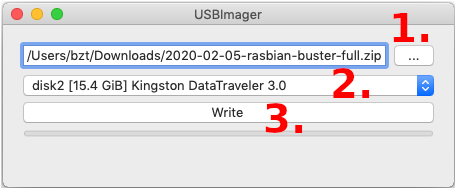
If you are on GNU/Linux / macOS and know your way around command line, you may also flash your USB stick or SD card with dd. You can identify which device corresponds to your USB stick or SD card with fdisk -l or lsblk. A typical SD card name is something like /dev/mmcblk0. BE CAREFUL and make sure you got the right name.
Then run:
# Replace /dev/mmcblk0 if the name of your device is different...
dd if=/path/to/armbian.img of=/dev/mmcblk0 status=progress ; sync
Power up the board
- Put the SD card in your board
- Connect your board to your home router via Ethernet
- For advanced users requiring WiFi instead, please follow the official documentation.
- If you want to follow the initial boot, connect a screen and keyboard on your board.
- Power up the board
Connect to the board
Next you need to find the local IP address of your server to connect as root user via SSH with the temporary password 1234 (see the Armbian doc).
ssh root@192.168.x.xxx
Run the install script
- Open a command line prompt on your server (either directly or through SSH)
- Make sure you are root (or type
sudo -ito become root) - Run the following command:
curl https://install.yunohost.org | bash
You might need to first install curl and ca-certificates by running:
apt install curl ca-certificates
Always ensure there's an s at the end of https.
For advanced users concerned with the curl | bash approach: consider reading "Is curl|bash insecure?" on Sandstom's blog, and possibly this discussion on Hacker News.