On an ARM board
Pre-requisites
- An ARM board with at least 512MB RAM
- A power supply (either an adapter or a USB cable) for your board;
- A microSD card: 16GB capacity (at least), class "A1" highly recommended (such as this SanDisk A1 card);
- A reasonable ISP, preferably with a good and unlimited upstream bandwidth
- An ethernet cable (RJ-45) to connect your server to your router.
- A computer to read this guide, flash the image and access your server.
Each ARM board is different and there might be specific instructions for your board.
Please follow the Armbian documentation first!
Download the Armbian image
You should download the Armbian Bookworm (Debian 12) image from your vendor's or Armbian's website.
Flash the Armbian image
Now that you downloaded the image of Armbian, you should flash it on a microSD card
- With Etcher (recommended)
- With USBimager
- With dd
Download Etcher for your operating system and install it.
Plug your SD card, select your image and click "Flash"
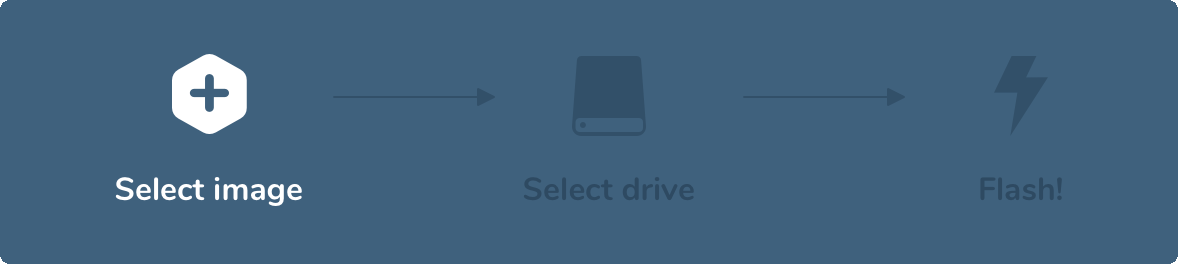
Download USBimager for your operating system and install it.
Plug your SD card, select your image and click "Write"
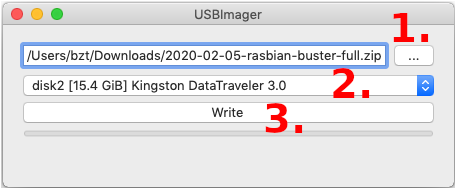
If you are on GNU/Linux / macOS and know your way around command line, you may also flash your USB stick or SD card with dd. You can identify which device corresponds to your USB stick or SD card with fdisk -l or lsblk. A typical SD card name is something like /dev/mmcblk0. BE CAREFUL and make sure you got the right name.
Then run:
# Replace /dev/mmcblk0 if the name of your device is different...
dd if=/path/to/armbian.img of=/dev/mmcblk0 status=progress ; sync
Power up the board
- Insert the SD card in the board
- Connect your board to your home router via Ethernet
- For advanced users requiring WiFi instead, please follow the official documentation.
- If you want to follow the initial boot, connect a screen and keyboard on your board.
- Power up the board
Connect to the board
Next you need to find the local IP address of your server to connect as root user via SSH with the temporary password 1234 (see the Armbian doc).
ssh root@192.168.x.xxx
Run the install script
- Open a command line prompt on your server (either directly or through SSH)
- Make sure you are root (or type
sudo -ito become root) - Run the following command:
curl https://install.yunohost.org | bash
Always make sure there's an s at the end of https.
You might need to first install curl and ca-certificates by running:
apt install curl ca-certificates
For advanced users concerned with the curl | bash approach: consider reading "Is curl|bash insecure?" on Sandstom's blog, and possibly this discussion on Hacker News.
Proceed with the initial configuration
If you are in the process of restoring a server using a YunoHost backup, you should skip this step and instead restore the backup instead of the postinstall step.
This documentation assumes you're on the same local network as your YunoHost installation.
For a VPS, please use the public IP address instead of the local domain or address.
- From the web interface
- From the command line
On a computer, open a browser and try to reach the webadmin:
- if you're installing on a VPS, you probably used the
curl | bashinstall method, and it should have pointed you with the address, typicallyhttps://xx.xx.xx.xx(with the public IPv4 of your server) - if you're installing at home, and assuming that you are on the same local network as the server
- you can try to open https://yunohost.local (this may or may not work depending if your computer and network supports the Bonjour protocol)
- if you already know the local IP of the machine, go to
https://xx.xx.xx.xx(with the local IP, typically starting with192.168.) - otherwise you will need to find out its local IP before continuing.
During the first visit, you will very likely encounter a security warning related to the certificate used by the server. For now, your server uses a self-signed certificate. You will later be able to add a certificate automatically recognized by web browsers as described in the certificate documentation. For now, you should add a security exception to accept the current certificate. (Though, PLEASE, do not take the habit of blindly accepting this kind of security alert!)
You should then land on this page:
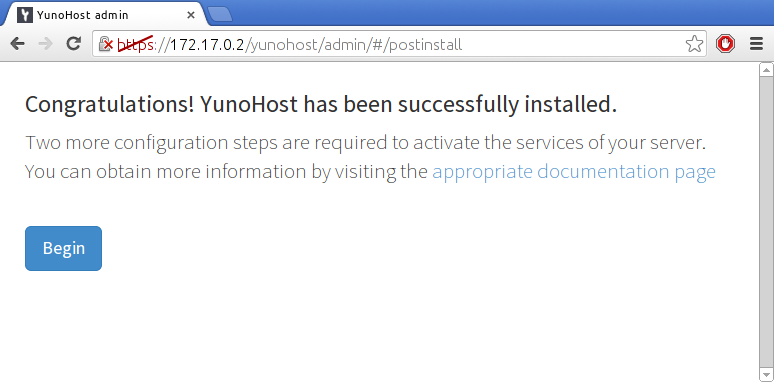
You can also perform the postinstallation with the command yunohost tools postinstall directly on the server, or via SSH.
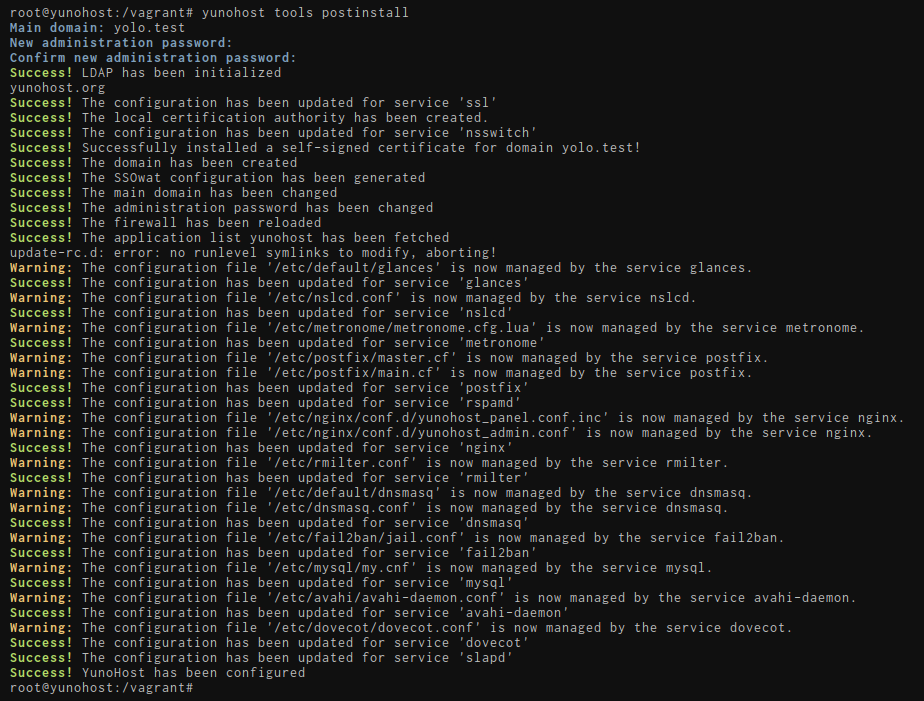
Main domain
WSL specific configuration
You will have to choose a fake domain, since it will not be accessible from outside.
For example, ynh.wsl. The tricky part is advertising this domain to your host.
Alter your C:\Windows\System32\drivers\etc\hosts file. You should have a line starting by ::1, update it or add it if needed to get:
::1 ynh.wsl localhost
If you want to create subdomains, do not forget to add them in the hosts file too:
::1 ynh.wsl subdomain.ynh.wsl localhost
This will be the domain used by your server's users to access the authentication portal. You can later add other domains, and change which one is the main domain if needed.
- If you're new to self-hosting and do not already have a domain name, we recommend using a .nohost.me / .noho.st / .ynh.fr (e.g.
homersimpson.nohost.me). Provided that it's not already taken, the domain will be configured automatically and you won't need any further configuration step. Please note that the downside is that you won't have full-control over the DNS configuration. - If you already own a domain name, you probably want to use it here. You will later need to configure DNS records as explained here.
Yes, you have to configure a domain name. If you don't have any domain name and don't want a .nohost.me / .noho.st / .ynh.fr either, you can set up a dummy domain such as yolo.test and tweak your local /etc/hosts file such that this dummy domain points to the appropriate IP, as explained here.
First user
The first user is now created at this stage. You should pick a username and a reasonably complex password. (We cannot stress enough that the password should be robust!) This user will be added to the Admins group, and will therefore be able to access the user portal, the web admin interface, and connect via SSH or SFTP. Admins will also receive emails sent to root@yourdomain.tld and admin@yourdomain.tld: these emails may be used to send technical informations or alerts. You can later add additional users, which you can also add to the Admins group.
This user replaces the old admin user, which some old documentation page may still refer to. In which case: just replace admin with your username.
Run the initial diagnosis
Once the postinstall is done, you should be able to actually log in the web admin interface using the credentials of the first user you just created.
The diagnosis system is meant to provide an easy way to validate that all critical aspects of your server are properly configured - and guide you in how to fix issues. The diagnosis will run twice a day and send an alert by email if issues are detected.
Don't run away ! The first time you run the diagnosis, it is quite expected to see a bunch of yellow/red alerts because you typically need to configure DNS records (if not using a .nohost.me/noho.st/ynh.fr domain), as well as port forwarding on your home's router.
If an alert is not relevant (for example because you don't intend on using a specific feature), it is perfectly fine to flag the issue as 'ignored' by going in the webadmin > Diagnosis, and clicking the ignore button for this specifc issue.
Especially, installations on WSL or virtual machines will likely not be reachable from outside without further network configuration on Virtualbox and your machine.
- (Recommended) From the web interface
- From the command line
To run a diagnosis, go on Web Admin in the Diagnosis section. Click Run initial diagnosis and you should get a screen like this:
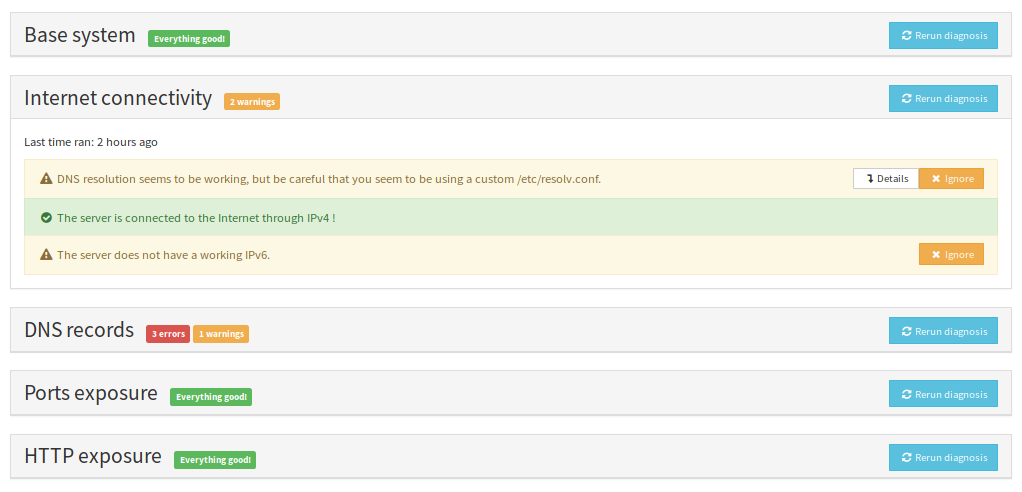
yunohost diagnosis run
yunohost diagnosis show --issues --human-readable
Get a Let's Encrypt certificate
Once you configured DNS records and port forwarding (if needed), you should be able to install a Let's Encrypt certificate. This will get rid of the spooky security warning from earlier for new visitors.
For more detailed instructions, or to lean more about SSL/TLS certificates, see the corresponding page here.
- From the web interface
- From the command line
Go in Domains > Click on your domain > Certificate
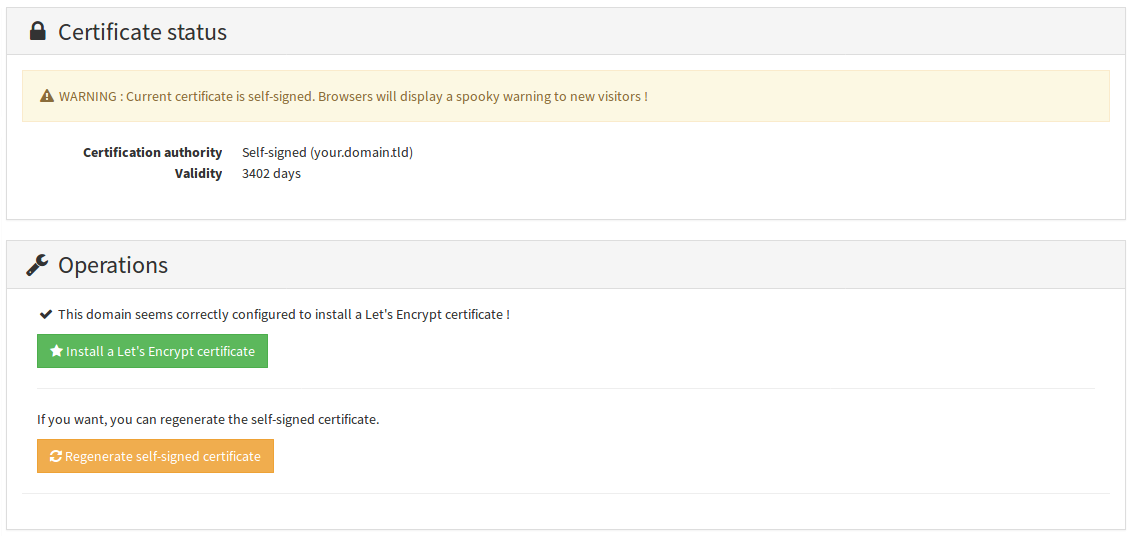
yunohost domain cert install
🎉 Congratz!
You now have a pretty well configured server. If you're new to YunoHost, we recommend to have a look at the guided tour. You should also be able to install your favourite applications. Don't forget to plan backups !