On WSL
This setup is mainly meant for local testing by advanced users. Due to limitations on WSL's side (changing IP address, notably), selfhosting from it can be tricky and will not be described here.
Pre-requisites
- Windows 10 and above
- Administration rights
- Windows Subsystem for Linux, installed from the Optional Features menu of Windows
- Recommended: Windows Terminal (Preview) app, installed from the Microsoft Store. Much better than the standard Terminal, as it offers shortcuts to the WSL distros.
Introduction
WSL is a nice feature of Windows 10, making Linux pseudo-distributions available through command line. Let's say pseudo, because even though they are not really like virtual machines, they rely on virtualization capacities that make their integration with Windows almost seamless. Docker for Windows can now rely on WSL instead of Hyper-V, for example.
Bear in mind, this setup itself is not a container of any kind. If something breaks, there is no rollback capability.
You may need to delete the Debian distro altogether and restore it whole.
Install Debian
Let's install YunoHost into its own distro, not altering the default one. In a PowerShell terminal:
# Let's go in your home directory and prepare the working directories
cd ~
mkdir -p WSL\YunoHost
# Download the Debian appx package and unzip it
curl.exe -L -o debian.zip https://aka.ms/wsl-debian-gnulinux
Expand-Archive .\debian.zip -DestinationPath .\debian
# Import the Debian base into a new distro
wsl --import YunoHost ~\WSL\YunoHost ~\debian\install.tar.gz --version 2
# Cleanup
rmdir .\debian -R
You can now access it: run wsl.exe -d YunoHost
It is under Debian 9 Stretch, so let's upgrade it:
# In WSL
sudo sed -i 's/stretch/bookworm/g' /etc/apt/sources.list`
sudo apt update
sudo apt upgrade
# optional
sudo apt full-upgrade
# wget needed for later setup
sudo apt install wget -y
Prevent WSL from tweaking configuration files
Edit /etc/wsl.conf and put the following code in it:
[network]
generateHosts = false
generateResolvConf = false
Force the use of iptables-legacy
YunoHost now uses nftables, these instructions might be out of date.
Somehow the YunoHost post-installation does not like nf_tables, the new software replacing iptables.
We can still explicitely use the good ol' iptables though:
# In WSL
sudo update-alternatives --set iptables /usr/sbin/iptables-legacy
sudo update-alternatives --set ip6tables /usr/sbin/ip6tables-legacy
Install Systemd
Debian on WSL does not have systemd, a service configuration software.
This is a key element for YunoHost, and for any decent Debian distro (seriously MS, what the heck). Let's install it:
- Install dotNET runtime:
# In WSL
wget https://packages.microsoft.com/config/debian/12/packages-microsoft-prod.deb -O packages-microsoft-prod.deb
sudo dpkg -i packages-microsoft-prod.deb
sudo apt update
sudo apt install -y apt-transport-https
sudo apt update
sudo apt install -y dotnet-sdk-3.1
- Install Genie:
# In WSL
# Add their repository
echo "deb [trusted=yes] https://wsl-translinux.arkane-systems.net/apt/ /" > /etc/apt/sources.list.d/wsl-translinux.list
# Install Genie
sudo apt update
sudo apt install -y systemd-genie
Install YunoHost
# In WSL
# Let's switch to the root user, if you were not already
sudo su
# Initialize the Genie bottle to have systemd running
genie -s
# Your hostname should have been appended with "-wsl"
Run the install script
- Open a command line prompt on your server (either directly or through SSH)
- Make sure you are root (or type
sudo -ito become root) - Run the following command:
curl https://install.yunohost.org | bash
Always make sure there's an s at the end of https.
You might need to first install curl and ca-certificates by running:
apt install curl ca-certificates
For advanced users concerned with the curl | bash approach: consider reading "Is curl|bash insecure?" on Sandstom's blog, and possibly this discussion on Hacker News.
Access the command line
Always call genie -s while starting your distro.
wsl -d YunoHost -e genie -s
Backup and restore the distro
Make your first distro backup
As said before, there is no rollback capability. So let's export your fresh distro. In PowerShell:
cd ~
wsl --export YunoHost .\WSL\YunoHost.tar.gz
In case of crash, delete and restore the whole distro
cd ~
wsl --unregister YunoHost
wsl --import YunoHost .\WSL\YunoHost .\WSL\YunoHost.tar.gz --version 2
Proceed with the initial configuration
If you are in the process of restoring a server using a YunoHost backup, you should skip this step and instead restore the backup instead of the postinstall step.
This documentation assumes you're on the same local network as your YunoHost installation.
For a VPS, please use the public IP address instead of the local domain or address.
- From the web interface
- From the command line
On a computer, open a browser and try to reach the webadmin:
- if you're installing on a VPS, you probably used the
curl | bashinstall method, and it should have pointed you with the address, typicallyhttps://xx.xx.xx.xx(with the public IPv4 of your server) - if you're installing at home, and assuming that you are on the same local network as the server
- you can try to open https://yunohost.local (this may or may not work depending if your computer and network supports the Bonjour protocol)
- if you already know the local IP of the machine, go to
https://xx.xx.xx.xx(with the local IP, typically starting with192.168.) - otherwise you will need to find out its local IP before continuing.
During the first visit, you will very likely encounter a security warning related to the certificate used by the server. For now, your server uses a self-signed certificate. You will later be able to add a certificate automatically recognized by web browsers as described in the certificate documentation. For now, you should add a security exception to accept the current certificate. (Though, PLEASE, do not take the habit of blindly accepting this kind of security alert!)
You should then land on this page:
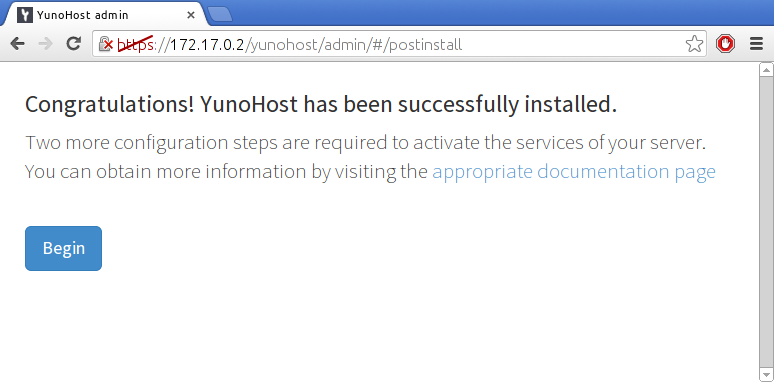
You can also perform the postinstallation with the command yunohost tools postinstall directly on the server, or via SSH.
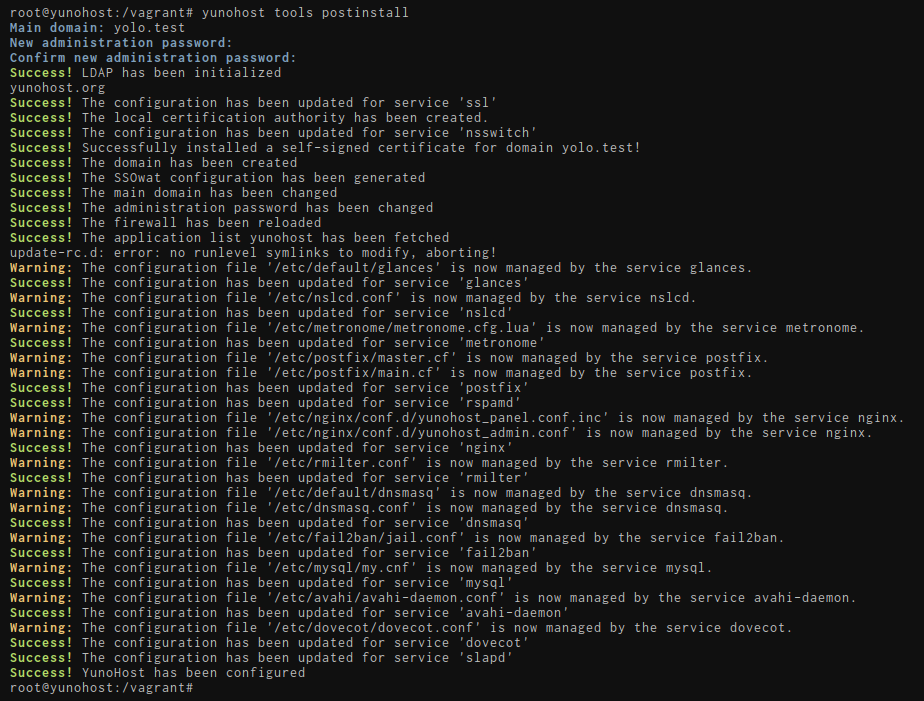
Main domain
WSL specific configuration
You will have to choose a fake domain, since it will not be accessible from outside.
For example, ynh.wsl. The tricky part is advertising this domain to your host.
Alter your C:\Windows\System32\drivers\etc\hosts file. You should have a line starting by ::1, update it or add it if needed to get:
::1 ynh.wsl localhost
If you want to create subdomains, do not forget to add them in the hosts file too:
::1 ynh.wsl subdomain.ynh.wsl localhost
This will be the domain used by your server's users to access the authentication portal. You can later add other domains, and change which one is the main domain if needed.
- If you're new to self-hosting and do not already have a domain name, we recommend using a .nohost.me / .noho.st / .ynh.fr (e.g.
homersimpson.nohost.me). Provided that it's not already taken, the domain will be configured automatically and you won't need any further configuration step. Please note that the downside is that you won't have full-control over the DNS configuration. - If you already own a domain name, you probably want to use it here. You will later need to configure DNS records as explained here.
Yes, you have to configure a domain name. If you don't have any domain name and don't want a .nohost.me / .noho.st / .ynh.fr either, you can set up a dummy domain such as yolo.test and tweak your local /etc/hosts file such that this dummy domain points to the appropriate IP, as explained here.
First user
The first user is now created at this stage. You should pick a username and a reasonably complex password. (We cannot stress enough that the password should be robust!) This user will be added to the Admins group, and will therefore be able to access the user portal, the web admin interface, and connect via SSH or SFTP. Admins will also receive emails sent to root@yourdomain.tld and admin@yourdomain.tld: these emails may be used to send technical informations or alerts. You can later add additional users, which you can also add to the Admins group.
This user replaces the old admin user, which some old documentation page may still refer to. In which case: just replace admin with your username.
Run the initial diagnosis
Once the postinstall is done, you should be able to actually log in the web admin interface using the credentials of the first user you just created.
The diagnosis system is meant to provide an easy way to validate that all critical aspects of your server are properly configured - and guide you in how to fix issues. The diagnosis will run twice a day and send an alert by email if issues are detected.
Don't run away ! The first time you run the diagnosis, it is quite expected to see a bunch of yellow/red alerts because you typically need to configure DNS records (if not using a .nohost.me/noho.st/ynh.fr domain), as well as port forwarding on your home's router.
If an alert is not relevant (for example because you don't intend on using a specific feature), it is perfectly fine to flag the issue as 'ignored' by going in the webadmin > Diagnosis, and clicking the ignore button for this specifc issue.
Especially, installations on WSL or virtual machines will likely not be reachable from outside without further network configuration on Virtualbox and your machine.
- (Recommended) From the web interface
- From the command line
To run a diagnosis, go on Web Admin in the Diagnosis section. Click Run initial diagnosis and you should get a screen like this:
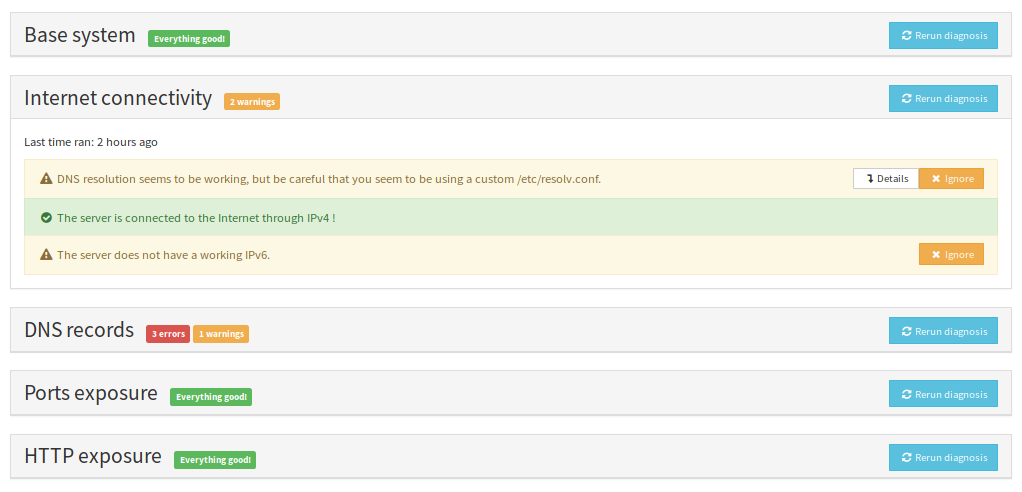
yunohost diagnosis run
yunohost diagnosis show --issues --human-readable
Get a Let's Encrypt certificate
Once you configured DNS records and port forwarding (if needed), you should be able to install a Let's Encrypt certificate. This will get rid of the spooky security warning from earlier for new visitors.
For more detailed instructions, or to lean more about SSL/TLS certificates, see the corresponding page here.
- From the web interface
- From the command line
Go in Domains > Click on your domain > Certificate
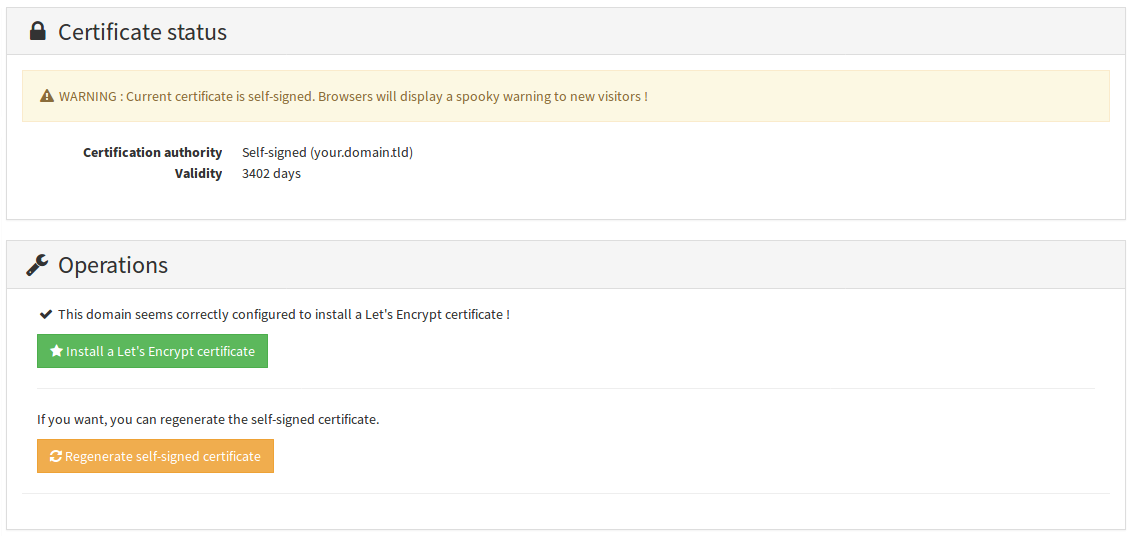
yunohost domain cert install
🎉 Congratz!
You now have a pretty well configured server. If you're new to YunoHost, we recommend to have a look at the guided tour. You should also be able to install your favourite applications. Don't forget to plan backups !