Configuring email client
You can fetch and send emails using your YunoHost instance from desktop email clients such as Thunderbird Desktop or on your smartphone with applications like K-9 Mail.
Modern mail clients should be able to configure themselves automatically. If autoconfiguration fails, you can do it manually following the instructions below. (If the autoconfiguration fails though, it should be understood as a bug in YunoHost, and we would be glad to read your feedback to try to reproduce the issue on our side!)
Generic settings
Here are the element you should enter to manually configure your mail client (domain.tld refers to what's after the @ in your email address, and username what's before @).
| Protocol | Port | Encryption | Authentication | Username |
|---|---|---|---|---|
| IMAP | 993 | SSL/TLS | Normal password | username (without the @domain.tld) |
| SMTP | 587 | STARTTLS | Normal password | username (without the @domain.tld) |
Client by client
 Configure Thunderbird Desktop (on a desktop computer)
Configure Thunderbird Desktop (on a desktop computer)
To manually configure a new account in Thunderbird Desktop, add the account information, then click on 'Configure manually'. For the incoming server, use IMAP with port 993 and SSL/TLS. For outgoing server, use port 587 with STARTTLS. Select 'Normal Password' for the the authentication method of both. You may need to accept the certificate exceptions for fetching mails and after you send your first mail. Don't forget to remove the dot before the domain name.
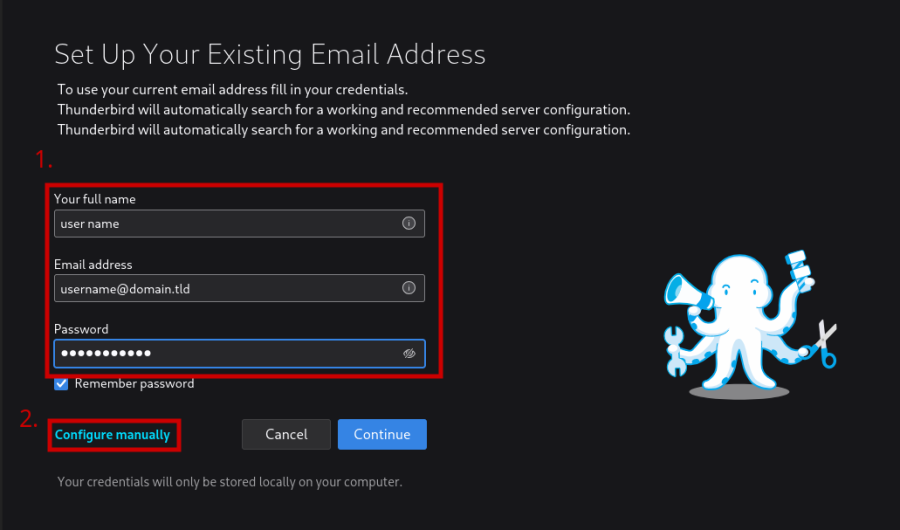
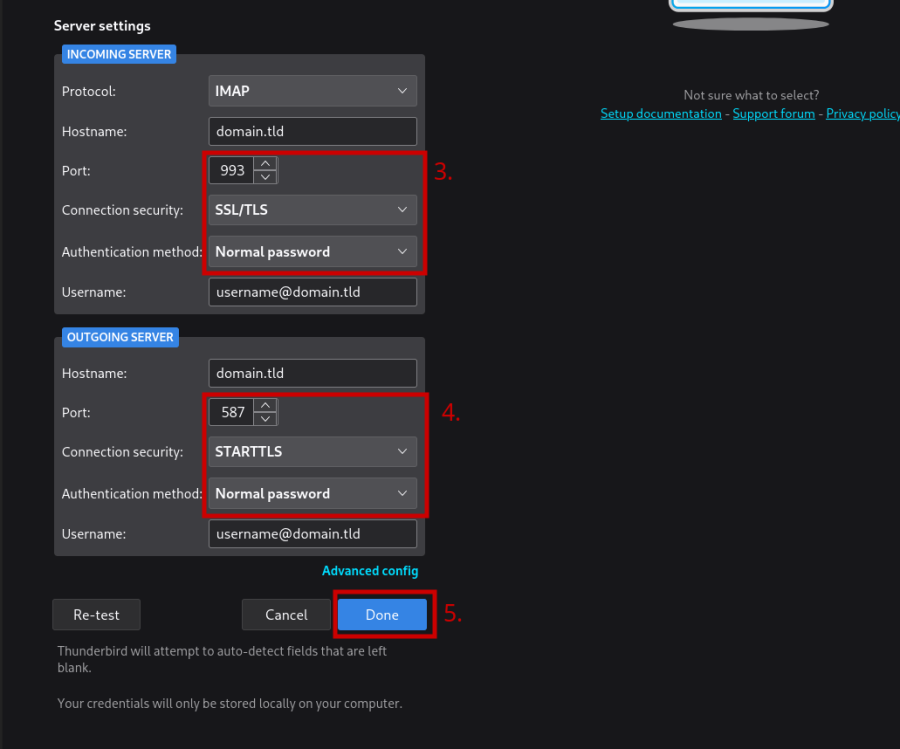
Found errors? Think you can improve this documentation? Simply click the Edit link at the top of the page, and then the icon on Github to suggest changes.
 Configure K-9 Mail / Thunderbird Mobile (on Android)
Configure K-9 Mail / Thunderbird Mobile (on Android)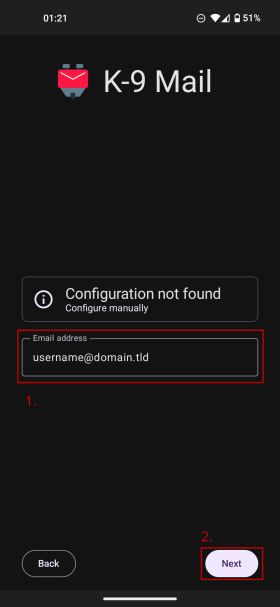
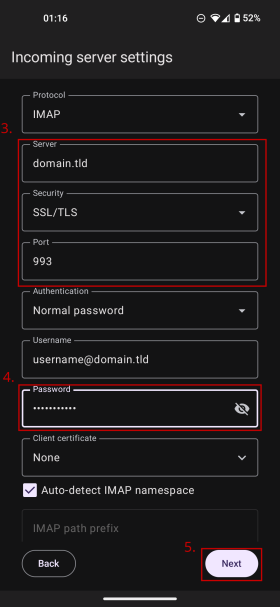
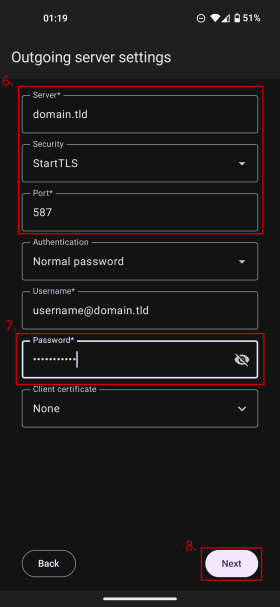
 Configure Dekko (on Ubuntu Touch)
Configure Dekko (on Ubuntu Touch)


