Backups
In the context of self-hosting, backups are an important element to compensate for unexpected events (fire, database corruption, loss of access to the server, compromised server...). The backup policy to implement depends on the importance of the services and data you manage. For example, backing up a test server will be of little interest, while you will want to be very careful if you are managing critical data for an association or a company - and in such cases, you will want to store the backups in a different location or locations.
Manual backup
YunoHost comes with a backup system, that allows you to backup (and restore) system configurations and data (e.g. emails) and apps if they support it.
You can manage backups either from the command line (yunohost backup --help) or from the web administration (in the Backups section), though some features are not yet available in the webadmin.
The current default method consists in creating a .tar archive containing all relevant files.
Creating backups
You can easily create backup archives from the webadmin by going to Backups > Local storage and clicking on New backup. You will then be asked to select which configuration, data and apps you want to backup.
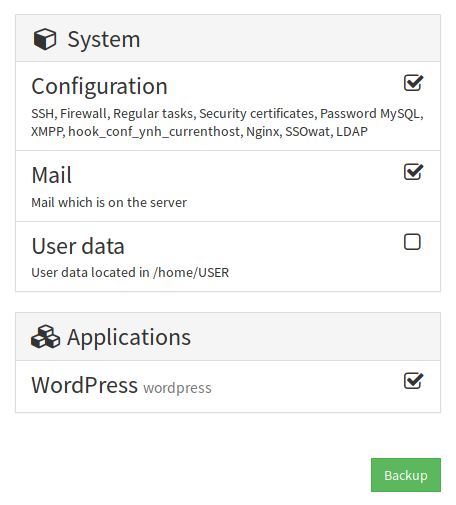
Downloading backups
After creating backups, it is possible to list and inspect them using the corresponding views in the web administration interface. A button allows you to download the archive. If the archive is larger than 3GB, it may be better to proceed via SFTP.
Backup > Local Archives > <Archive name> > Download
Don't forget to store your backup in a different place to your server.
If you want, you can connect an external disk to your server so that the archives arrive directly on it. See this guide to Adding external storage to your server
Testing
You should regularly test your backups by at least listing the contents of the archives and checking the size of the associated data. It is best to practice restoring regularly.
# List the files
tar -tvf /home/yunohost.backup/archives/ARCHIVE.tar | less
# List database exports
tar -tvf /home/yunohost.backup/archives/ARCHIVE.tar | grep "(db|dump)`.sql"
# Check the weight
ls -lh /home/yunohost.backup/archives/ARCHIVE.tarRestoring backups
SPOILER: The larger your data volume and the more applications you have, the more complex your recovery will be.
Simple case: little data, archive already present
Go in Backup > Local storage and select your archive. You can then select which items you want to restore, then click on 'Restore'.
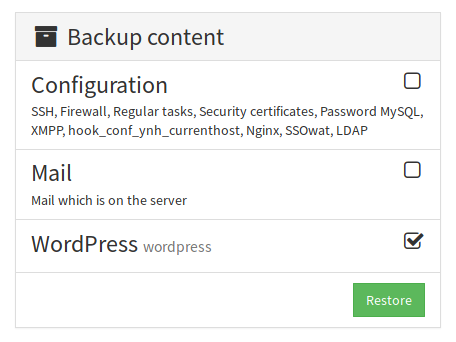
To restore an app, the domain on which it was installed should already be configured (or you need to restore the corresponding system configuration). You also cannot restore an app which is already installed... which means that to restore an old version of an app, you must first uninstall it.
Uploading an archive
In many cases, the archive is not on the server on which you want to restore it. So it has to be uploaded, which depending on its size can take more or less time.
Currently, the most accessible solution for uploading backups is to use the FileZilla program as explained in this page.
By default, backups are to be placed in /home/yunohost.backup/archives/.
¿Encontraste errores? ¿Crees que puedes mejorar esta documentación? Simply click the Edit link at the top of the page, and then the icon on Github to suggest changes.