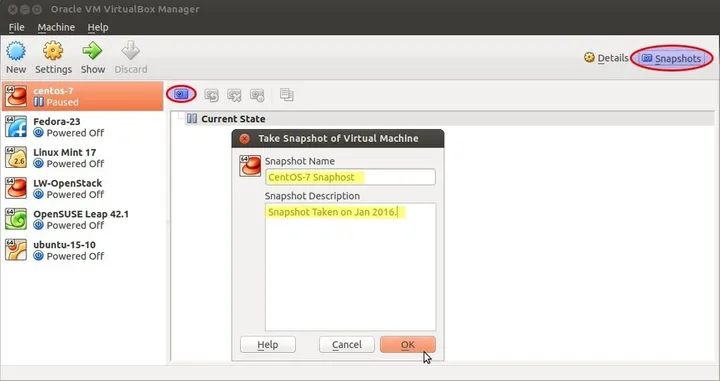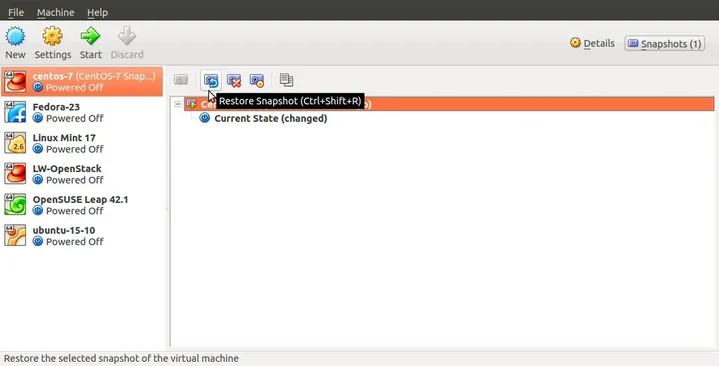Snapshotting the entire filesystem
YunoHost's backup tool only backs up useful files and relies on restore scripts to reinstall the dependencies of your applications. In other words, YunoHost's mechanism amounts to reinstalling and then reincorporating the data.
Making full system images can be a complementary or alternative way to backup your machine. The advantage is that your system can be restored to the exact state it was in at the time of the backup.
Depending on your type of installation, you can either create a snapshot or clone the storage medium by removing it from your server (turned off).
Creating a snapshot
A snapshot allows you to freeze an image of the file system. Snapshots are very useful when doing an update or testing, because they allow you to easily go back in case of a glitch. On the other hand, apart from some very high availability clusters, snapshots do not really protect you against hardware failures or disasters (cf. OVH fire in Strasbourg in 2021).
In general, snapshots are quite disk space saving, the principle is that your file system will store the differences that occurred since your snapshot. Thus, only the modifications consume space.
Remember to delete the old snapshots to avoid wasting your storage space by storing all the differences since that date!
You can use this method with most VPS (often paying), virtual machine managers or if you have installed YunoHost with an advanced filesystem like btrfs, ceph or ZFS, you can also create snapshots via the command line
Below, some documentation for the most known suppliers:
Create a cold image of the file system
You can clone your media (SD card, ssd disk, VPS volume...) to create a disk image. This image before compression will be the exact size of your media, that's why this method applies rather to machines of less than 64GB.
Unless you can read a snapshot, this method requires you to stop the server while you create the image. With a VPS, you have to restart in rescue mode from your provider's interface.
This can be done with USBimager (Note: make sure you download the 'Read-write' version! Not the 'Write-only' version!). The process then consists of the "reverse" of the SD card flashing process:
- Turn off your server
- Retrieve the SD card and plug it into your computer
- In USBimager, click on "Read" to create an image ("photograph") of the SD card. You can use the resulting file to restore the whole system later.
More details in USBimager documentation
Нашли ошибки? Думаете, что можете улучшить документацию? Simply click the Edit link at the top of the page, and then the icon on Github to suggest changes.