Exchange files with your server using a graphical interface
This page explains how to exchange files (backup archives, music, pictures, movies...) with your server using a graphical interface for the (S)FTP protocol. This is an alternative to using scp which can be deemed technical and cryptic, or using an app like Nextcloud.
FileZilla can be used for this. It is free software and is available for Windows, GNU/Linux and macOS.
Download and install FileZilla
Get the client from the download page. It should automatically detect the version needed for your computer. Otherwise, follow the instructions to install the client
Install the program and run Filezilla.
Configuration
-
Click the Site Manager icon in the upper left to begin.
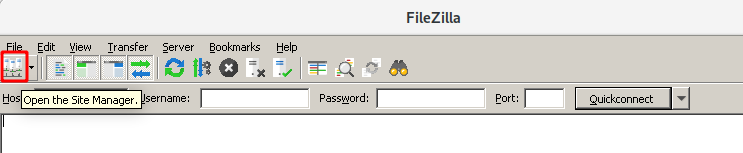
-
Click New Site and give a name the server you will be using : Family here. Fill the settings as on the screenshot (replace the server address with your own and leave the port field empty unless you changed your SSH port number, in which case use this port number), and click on Connect. (N.B. : if you want to interact with the custom webapp files, you should use a different user than
admin. Refer to the custom webapp documentation.)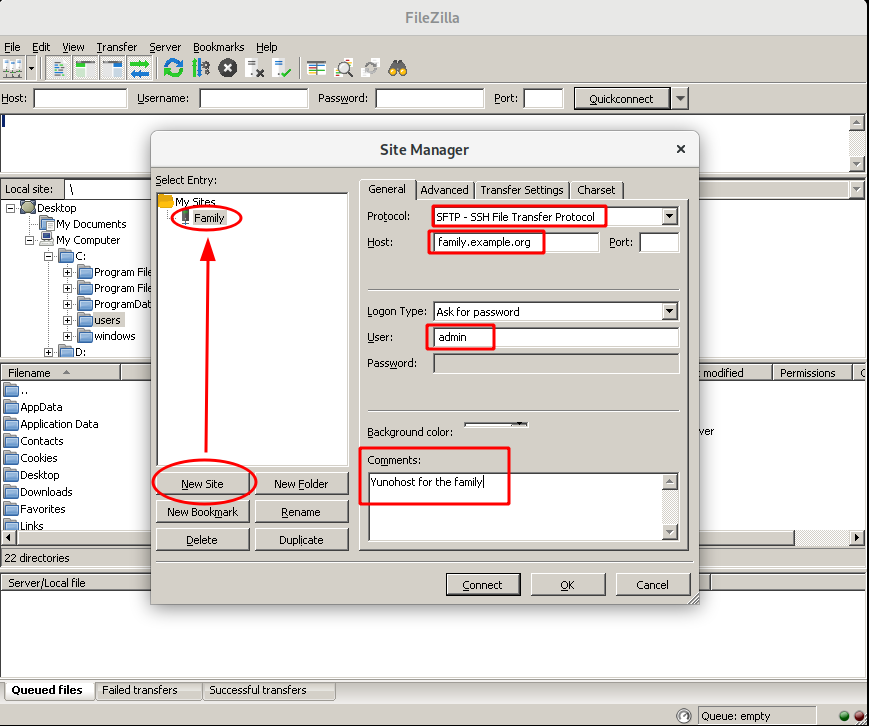
-
You will get a warning as you connect for the first time to the server. You can ignore it safely the first time you get it.
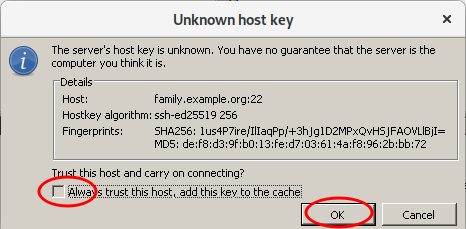
-
Filezilla is now asking the
adminpassword to connect to your server.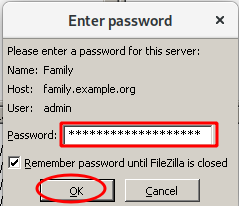
-
Once bookmarked, your server will be backup up and you will get this screen.
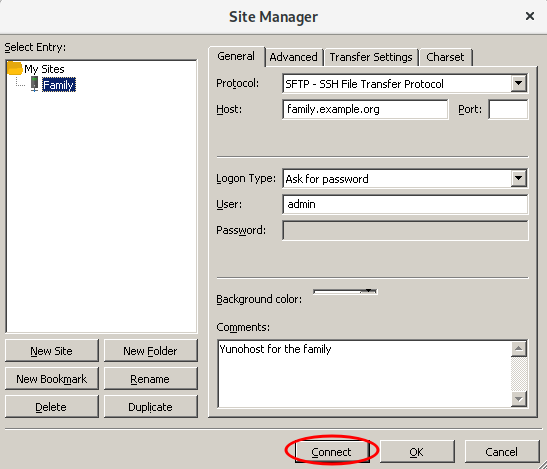
Usage
-
Connect to the Site created previously. Your passwork might be asked again
The left panel corresponds to your computer. The right panel corresponds to your remote YunoHost server. You can browse folders and drag-and-drop files between the two panels.
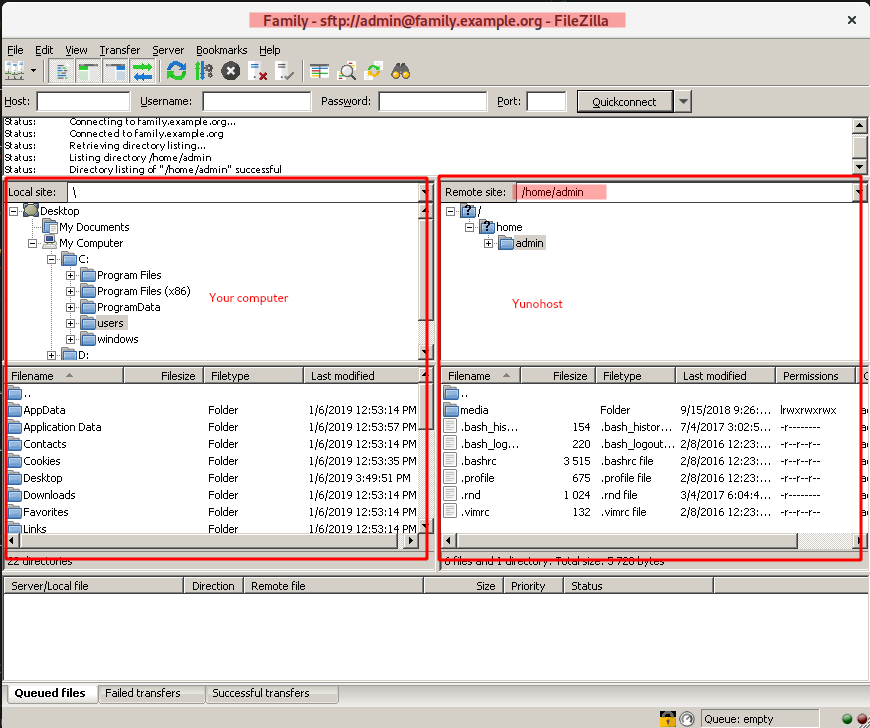
-
In the right panel, you can browse to
/home/yunohost.backup/archives/to find backup archives.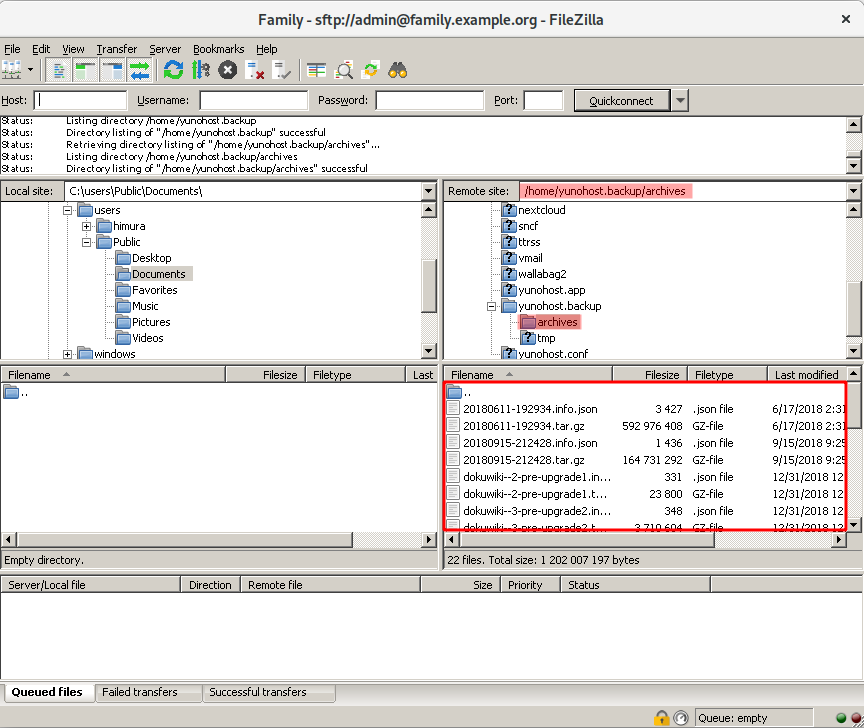
Be sure to download both the .tar.gz and .json files.
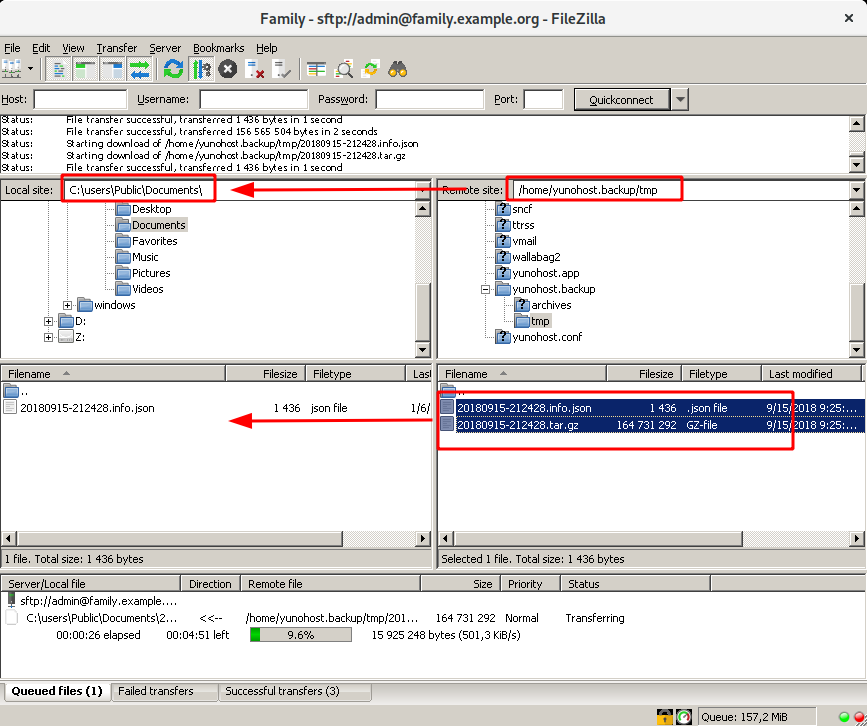
Sources
Alternatives to Filezilla
GNU/Linux
From any recent GNU/Linux, you should be able to use the file manager to reach your server.
Nautilus from Gnome3 and Dolphin from KDE have features similar to FileZilla, out of the box.
- https://help.gnome.org/users/gnome-help/stable/nautilus-connect.html.en
- https://docs.kde.org/stable5/en/dolphin/dolphin/location-bar.html#location-bar-editable-kioslaves
- https://www.techrepublic.com/article/how-to-use-linux-file-manager-to-connect-to-an-sftp-server/
Windows
- WinSCP is also a nice candidate for Windows
macOS
- Cyberduck is a free software available on macOS
Нашли ошибки? Думаете, что можете улучшить документацию? Simply click the Edit link at the top of the page, and then the icon on Github to suggest changes.